| Announcing the latest version of ClientPoint. We are proud to announce the following new features. Please keep an eye out for these new features as they will start becoming available in your account shortly. If you would like more information or a refresher we are happy to show you more about these new features or do a refresher training please contact support@clientpoint.net. IMPORTANT Status Now Tracked Separately from Category We heard your pains with managing proposals. Now managing pending, won, and lost proposals within categories has gotten much easier. You can now track the status such as pending, won, and lost within your categories and have your custom categories report in your pipeline on the home screen. For example you can now have categories such as proposal, eBrochure, work order, quote, etc and each proposal can have its own status associated with it such as pending, won, and lost all while keeping it within the category helping you manage your sales pipeline easier. **IMPORTANT Technical Details** Your proposals that were in the new, won, lost, template, archive or trash categories will now have pending, won, lost, template, archive, or trash as a status and have been moved to a category called unfiled. Now when you search for proposals you can now select category independently of status. Your proposals that are in custom categories will stay in those categories and will have a status of pending. To add, change or delete categories please have your administrator go to Admin->Company Setup->Proposal Categories. Please contact support@clientpoint.net for more info. 
IMPORTANT Division Specific Templates We heard from many of you that you wanted to be able to separate your templates by division and now you can! Your current templates will now be in a folder according to the division the template is in. Administrators please edit each template you have that you want to be in company wide and move it to the company wide division selection on the client info page so all of your users have access. You can limit users to only seeing company wide and their division's templates. 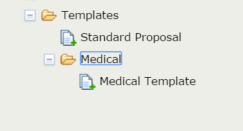
Landscape Cover Pages Now Available If you have a landscape proposal and you are using the built in cover page builder you now have the option to choose a landscape or portrait cover page. 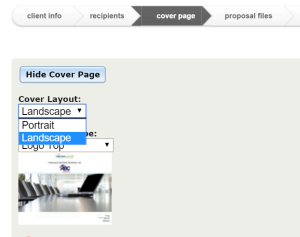
Easier Hide in TOC (Table of Contents)
Now when items are hidden in the TOC they show in red in the proposal tree so you can easily identify them. 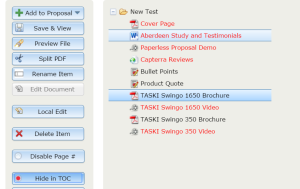
Downloadable Files Now if you need to deliver a file that is both viewable in the viewer and downloadable in its native format by the recipient you no longer have to add it to the proposal AND add it as an attachment. Simply add the file as you normally would, click on it in the tree, and then click the downloadable button. Notice a small green arrow will show up next to it. This is really handy if, for example, you have Terms and Conditions that the recipient may need to edit. Simply enable Client Upload on the Client Info Screen, upload the document to your proposal, then click on it and hit the Downloadable button. Now your recipient can view the document, download the original Microsoft Word copy, then upload it back to your proposal after they make edits. 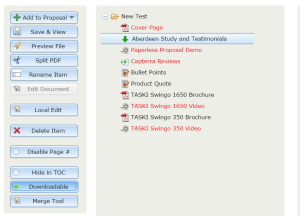
Notice how now in the viewer they have the option to download the original file right within the navigation. 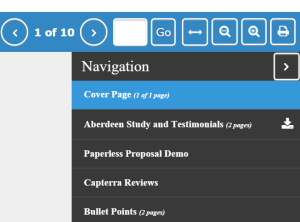
And also on the download and print screen. 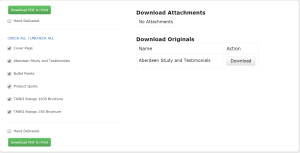
Password Protected Proposals (Optional) You now have the ability to password protect your proposals if you choose to do so. If you do not want a password to be required to access the proposal simply leave this field blank. 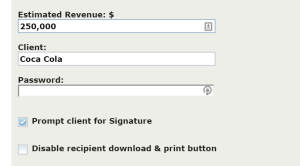 Notice when this is set that the recipient is prompted to enter the password. 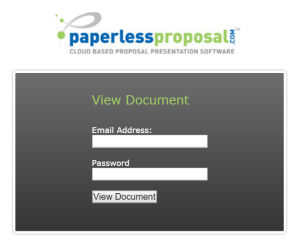
To make the password automatically show up in the email your administrator will need to add the merge tag ^PasswordPhrase^ to your theme. Please contact support@clientpoint.net for assistance with implementing this. Limit Viewing of Proposals to Recipients (Optional) If you desire some additional proposal viewing restrictions in addition to the proposal password your administrator can turn on the option to make it so that a recipient can only view a proposal if their email address is listed on the recipients screen. Only email addresses listed in recipients will be accepted to view a proposal. 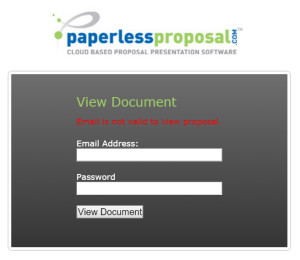
Your administrator can find the option under Admin->Company Setup->Configuration to enable it. 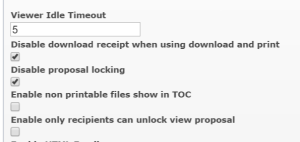
Viewer Improvements You can now zoom in further than fit width! The fit width and height button is still there and is now represented by an icon with arrows. Now there are two new buttons for zoom in and zoom out which allow far greater control over zoom. 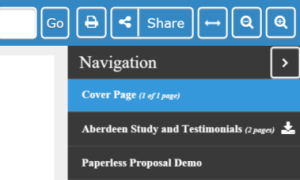
Mobile Viewer Improvements Your ClientPoint now has a fully responsive viewer supporting pinch to zoom! Now your recipients can view your proposal on a mobile in comfort with pinch to zoom and auto hiding menu bar (so more of your document shows). The login screen is now even more mobile friendly with large boxes to enter the recipient email address and optional password. 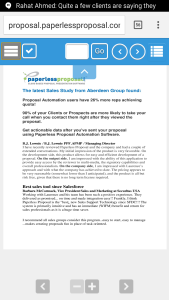 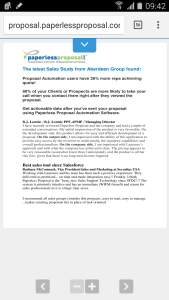
Online Only Items in Printable Table of Contents (Optional) Optionally your ClientPoint can now generate a TOC which includes non-printable or online only assets such as videos and websites as an entry in the TOC. These will be flagged as Online Only. This is a great feature which when your proposal is printed will allow whomever is viewing the printed copy to know that there are additional multi-media assets available to view online that are not in the printed copy. 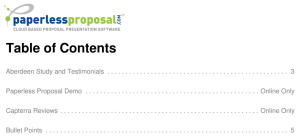
If you would like to use this feature your administrator can turn this on in Admin->Company Setup->Configuration. 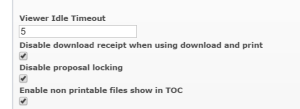
Other Improvements and Resolved Issues
- Stats page will now show the name of the proposal on the top.
- When you click off of the Proposal Files page the system will let you know it is saving the proposal like it does when you hit the Save & View button.
- support@clientpoint.net can now configure your ClientPoint so it does not lock a proposal after documents are signed. This is useful if some operations documents need to be added afterwards.
- If you are CRM integrated and have Opportunity Id showing on your manage screen you can now adjust the size of the field in Admin->Manage Screen Fields.
- CSV files created on a Mac are now supported for product uploads in admin.
- When you search for a client on the manage screen you can now hit enter and run the search without clicking search.
We truly hope you enjoy the enhancements and that they bring even more power to your proposals. If you experience any issues please email support@clientpoint.net. Have a great week, Zeb Evans
CTO |